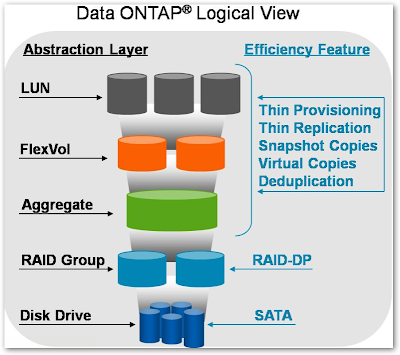WARNING: If this is being performed to free up space to bring a LUN back online, another method of cleaning up space should be considered, such as deleting snapshots and disabling automatic snapshots until a maintenance window can be scheduled as the 'undo' process can take a significant amount of time.
To increase the size of an A-SIS enabled volume beyond the maximum limit for A-SIS, the A-SIS service must be turned off and the changes undone. Undoing A-SIS will re-inflate the file system and could require more disk space than is available in the A-SIS enabled volume. There is no way to expand the volume size until the undo is completed, so the recommended course of action is to create and use a temporary volume and migrate data necessary to free enough space for the re-inflation to complete.WARNING: Once the volume is grown beyond the maximum size supported for A-SIS, A-SIS will be disabled.
WARNING: Disabling A-SIS will require additional disk space as files will be undeduplicated.
WARNING: Using "sis undo" may require rebaselining of snapmirror or snapvault relationships.
Complete the following steps to undo A-SIS:
Note: The undo must be performed from diag mode. The sis undo command can take some time (hours) based on how much data is being un-deduped and the filer type.
To increase the size of an A-SIS enabled volume beyond the maximum limit for A-SIS, the A-SIS service must be turned off and the changes undone. Undoing A-SIS will re-inflate the file system and could require more disk space than is available in the A-SIS enabled volume. There is no way to expand the volume size until the undo is completed, so the recommended course of action is to create and use a temporary volume and migrate data necessary to free enough space for the re-inflation to complete.WARNING: Once the volume is grown beyond the maximum size supported for A-SIS, A-SIS will be disabled.
WARNING: Disabling A-SIS will require additional disk space as files will be undeduplicated.
WARNING: Using "sis undo" may require rebaselining of snapmirror or snapvault relationships.
Complete the following steps to undo A-SIS:
Note: The undo must be performed from diag mode. The sis undo command can take some time (hours) based on how much data is being un-deduped and the filer type.
1- Enter df -s
Note the space saved, this is the amount of space that will be necessary for the re-inflation.
2 - Enter df
Note the available space. If it is not greater than or equal to the space saved found in the previous output, space will need to be cleared using other methods to complete the undo (e.g., deleting Snapshots or migrating data).
3 - Enter sis off
4 - Enter priv set diag
5 - Enter sis undo